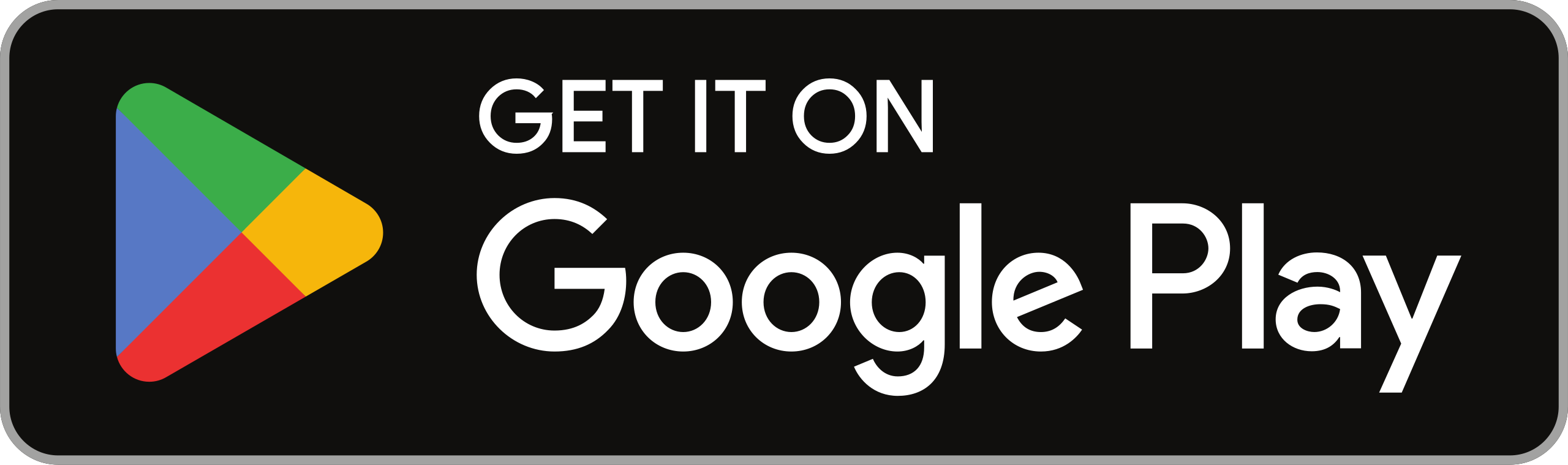Step 1: Set up
Getting started with Cam One is easy to do, no matter what your level of expertise. You can get going in just a few quick moments, and customise your content to be tailored to your sport's needs.
Choose your sport
Cam One works with nearly any sport played around the world. Choose from our list of supported sports to get started quickly – or select Custom Sport to configure the system for any sport you prefer.

Set team names and colours
Enter the team or player names you’d like to display on the scoreboard during the live stream. You can also assign colors if desired.

Customise the scoring system
You can customise the scoreboard to match the timing and scoring systems specific to your sport. This includes the game timer direction, number and duration of periods, advantage or penalty counts, and team score tracking.

Upload sponsor logos
Highlight your sponsors by easily uploading their logo images. Logos are overlaid in the bottom corner of the stream. If you upload multiple logos, they’ll cycle automatically to ensure all sponsors receive exposure during your event.

Message banners are text-based messages that appear at the bottom of the live stream. You can set up multiple messages to cycle automatically. The banner display can be toggled on or off at any time.

Step 2: Going live
With Cam One, you have all the control. Connect a verified YouTube or account or Facebook page to easily go live with professional-quality high quality streams. You can also save your games directly to your device.
Connect your account
To go live, you’ll first need to connect the account where you want your sport to be streamed. You can add multiple YouTube or Facebook pages to your Cam One account, and select one destination per stream. Games can also be saved directly to your device — either alongside the stream or independently.

Verified YouTube page
If you want to stream to YouTube, your account must be verified. If you haven’t verified it yet – no worries, the process is free and only takes a few steps. For more information, see YouTube's help pages.

Set the stream details
Depending on the stream destination, Cam One allows you to set the stream’s name and description. These details appear on YouTube or Facebook and cannot be changed once the stream is live. You can also choose your privacy setting – public, private, or unlisted.

Test your camera
Before you go live, the camera feed and scoring interface will appear — giving you a chance to frame your shot and adjust any final presentation settings. When you're ready, just hit the big green 'Go Live' button.

Step 3: Score
Once you’re live, you can easily update scores and the game timer with just a few taps. You can also connect a second device to make remote updates effortlessly.
Simple scoring interface
Updating the scores is as simple as pressing a button. You can increase or decrease each team's score, and play, pause, or reset the on-screen timer.

Update presentation graphics
If you want to stop showing the camera feed during a break in play, change visibility of scoreboard elements, or hide the scoreboard altogether; you can show/hide these with a few taps. The banners and sponsor images added during setup will display automatically. You can also edit or remove them during the stream if needed.

Score from a remote device
To score with a second device, select 'Score with another device' during setup or from the menu while streaming.
The host device will show a QR code and 6-digit code. On the second device, open 'Scoring Mode' from the home screen and connect using either code. Once paired, both devices can update scores. Disconnecting won’t end the stream.